
Windows Utilities

 | Windows Utilities |  |
PhotoRenamer 4.1 |
|
Tell your Friends about PhotoRenamer 4.1 PhotoRenamer 4.1 Menu Fast Track Help Video: Quick Tour What's New in PhotoRenamer 4.1 Feedback and Awards of PhotoRenamer 4.1 Download Counters of PhotoRenamer
Safe Use of PhotoRenamer 4.1 TGMDev PhotoRenamer History Renaming Mask Fast Track Renaming Photos with PhotoRenamer 4.1 Mask Format Specifications Edition of Renaming Masks of PhotoRenamer 4.1 Handling of Duplicates File Extension Files Selection Fast Track Files Selection Help Video Special Specifications Fast Track Keywords Specifications Keyboard Entries Specification Picture Counter Specifications Meta Data Exif Meta Data IPTC Meta Data User Interface Fast Track Ribbon Category 'Home' Ribbon Category 'Photo Rename' Ribbon Category 'Details' Ribbon Category 'Options' Ribbon Category 'View' Ribbon Category 'Help' Registering, Feedback and Support Registering PhotoRenamer 4.1 Feedback about PhotoRenamer 4.1 Support of PhotoRenamer 4.1
|
Renaming Photos with PhotoRenamer 4.1 On startup, PhotoRenamer 4.1 displays the renaming mask, the source path and the destination path used during the last session of the application. 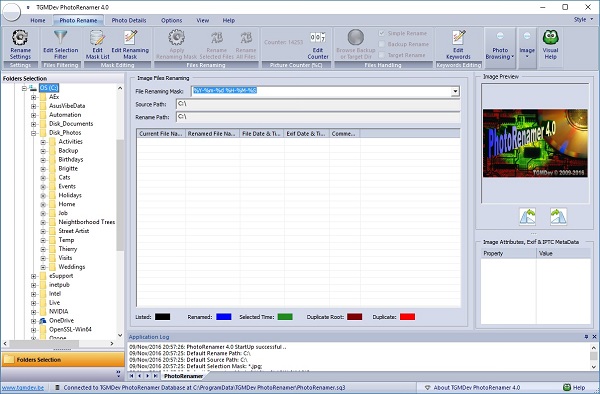
Select the directory with the photos to rename. A popup box gives information about the running process. 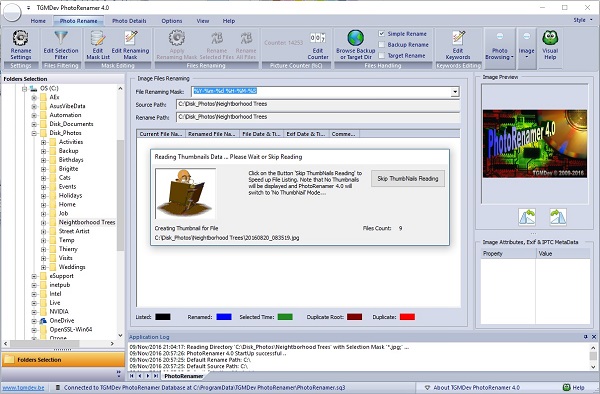
Edit the Renaming path if needed (select the menu item to get detailed information about this feature: Edition of Renaming Masks of PhotoRenamer 4.1 Click on the 'Apply Renaming Mask' to update the new names that will be applied to the photos listed. 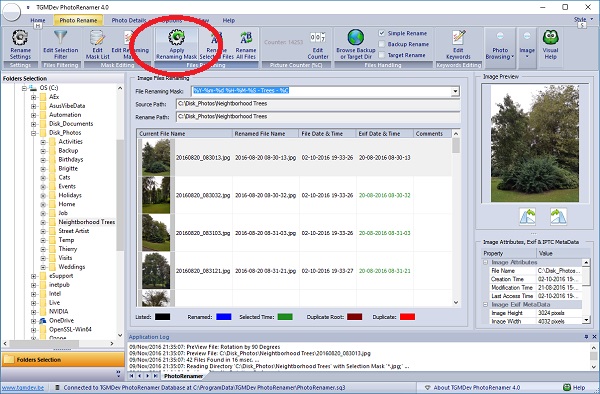
Click on the 'Rename All Files' button and wait for the Outline dialog box. 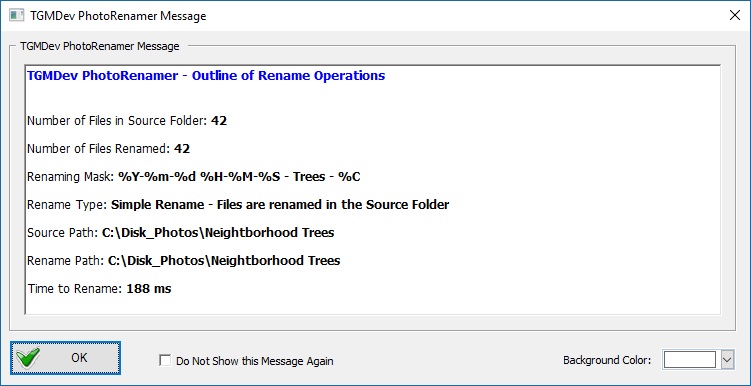
Check the files renamed (displayed in blue - see the colors explained on the bottom of the list). 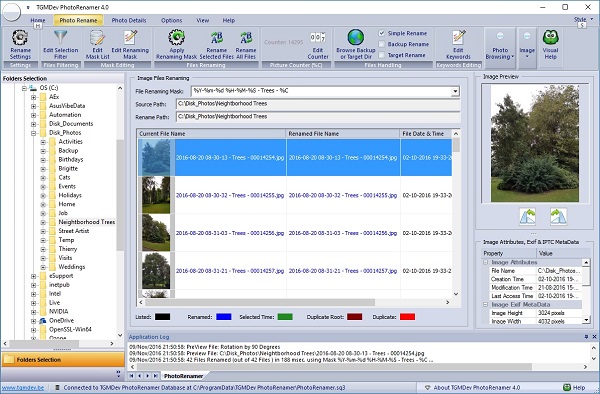
|
|||||||||||||||||||||||||||||||||||||||