
Windows Utilities

 | Windows Utilities |  |
PhotoRenamer 4.1 |
|
Tell your Friends about PhotoRenamer 4.1 PhotoRenamer 4.1 Menu Fast Track Help Video: Quick Tour What's New in PhotoRenamer 4.1 Feedback and Awards of PhotoRenamer 4.1 Download Counters of PhotoRenamer
Safe Use of PhotoRenamer 4.1 TGMDev PhotoRenamer History Renaming Mask Fast Track Renaming Photos with PhotoRenamer 4.1 Mask Format Specifications Edition of Renaming Masks of PhotoRenamer 4.1 Handling of Duplicates File Extension Files Selection Fast Track Files Selection Help Video Special Specifications Fast Track Keywords Specifications Keyboard Entries Specification Picture Counter Specifications Meta Data Exif Meta Data IPTC Meta Data User Interface Fast Track Ribbon Category 'Home' Ribbon Category 'Photo Rename' Ribbon Category 'Details' Ribbon Category 'Options' Ribbon Category 'View' Ribbon Category 'Help' Registering, Feedback and Support Registering PhotoRenamer 4.1 Feedback about PhotoRenamer 4.1 Support of PhotoRenamer 4.1
|
Files Selection in PhotoRenamer 4.1 When a folder is selected, PhotoRenamer 4.1 lists all the photos that fit the file selection filter. By default, PhotoRenamer 4.1 uses the File Selection Filter *.jpg (non case sensitive) to select the standard files for photos storage in camera. 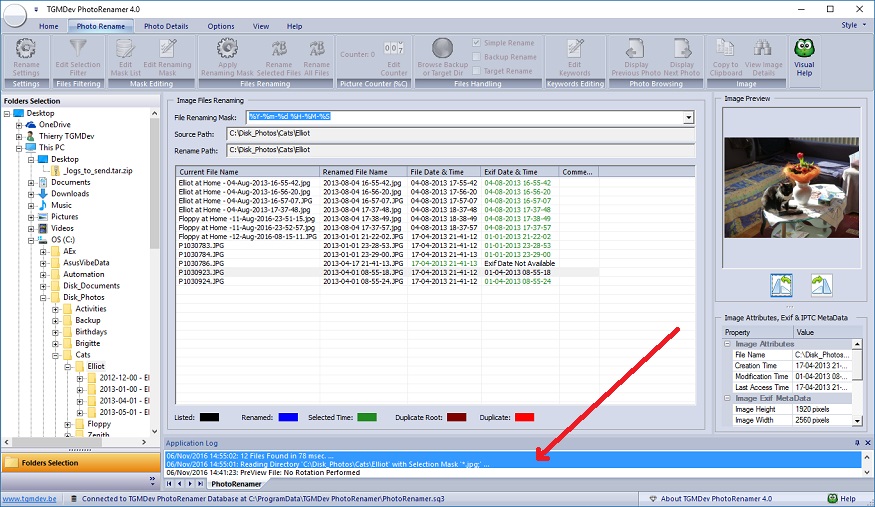
Notice the information listed in the output window at the bottom of the screen, showing the selection mask and the number of files found. A. Files Selection Mask The files selection filter can be customized by clicking on the button 'Edit Selection Filter' of the category ‘Photo Rename’. 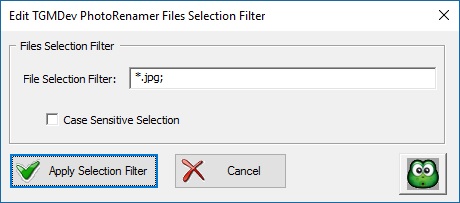
B. Case-Sensitive Files Selection Mask By default, the files selection mask is not case-sensitive but this option can be activated at any time. 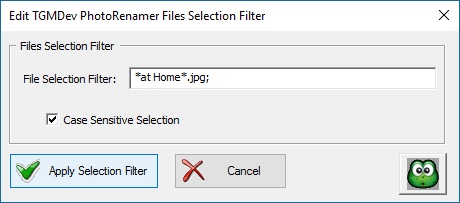
C. Files Selection Mask in Rename Settings The Files Selection settings can also be modified using the button 'Rename Settings' in the Ribbon Category 'Photo Rename'. 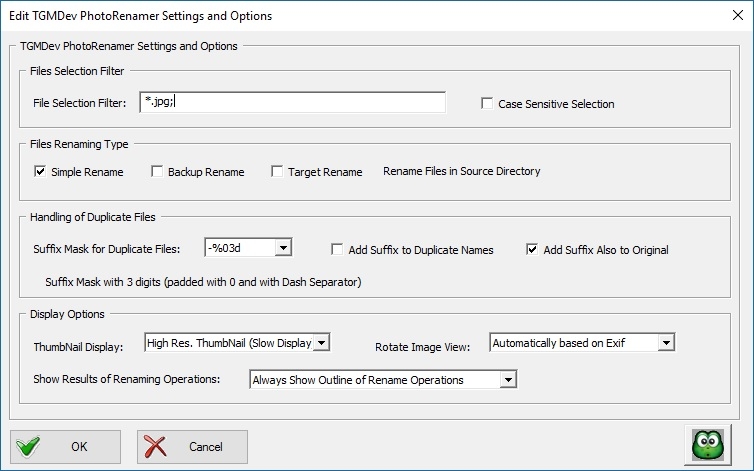
|
|||||||||||||||||||||||||||||||||||||||||||||