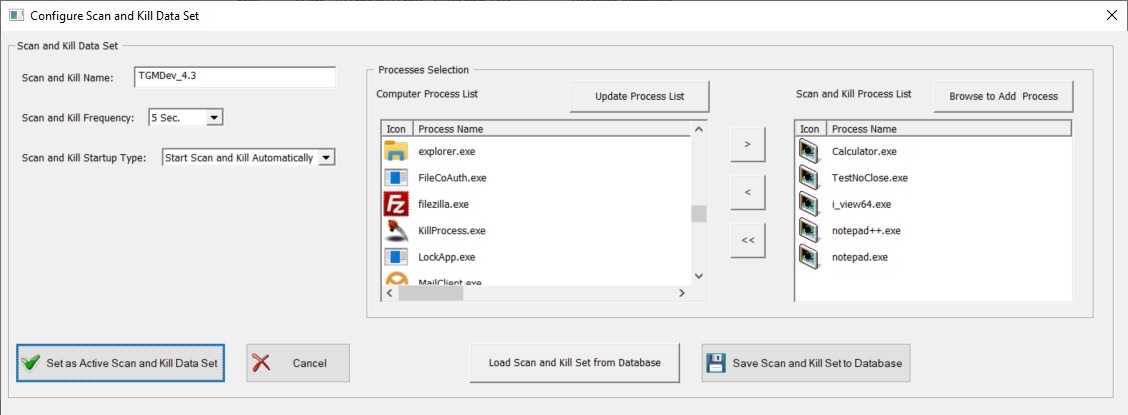Windows Processes Scan and Kill
KillProcess 4.3 can be configured to scan your computer periodically and kill selected processes.
These Scan and Kill Data Set define the data used to scan and kill processes:
- Name of the Scan and Kill Data Set
- Frequency of Scan
- Lis of the Process(es) to Kill (once running in the computer)
These Scan and Kill Data Set are stored in the KillProcess 4.3 Database (SQLite Database called KillProcess.sq3).
The configuration dialog box is available using the Category 'Advanced' of the Ribbon Bar but process additon can be performed also from the Process Context Menu (that pops up when right-clicking a proccess item in the processes list).
Configure KillProcess 4.3 Scan and Kill Data Set
Click on the Button 'Setup Scan List' of the Category 'Advanced' of the Ribbon Bar.

The dialog box allows the following operations:
- Type in the Name of the Scan and Kill Data Set
- Select the Scan Frequency from the Pulld-Down Combo: a lot of frequencies are available from 1 second to 24 hours...
- Select the Scan And Kill Type:
- Manual Start: Once the Scan and Kill is Configured, it must be started manually (using the Ribbon button)
- Automatic Start: the Scan and Kill is Started automatically at the startup of the next sessions of KillProcess 4.3
- Select the Process(es) to Add in the Scan and List
- Select Process(es) on the Proces Left and Click on the Button '>' to Add Process(es)to the Scan List
Note that, at any tme, the process list can be updated usign the button on the top of th lista dn labeled 'Update Process List' - Browse Windows to Add an Existing Process using the button 'Browse to Add process'. This feature allows the addition of process(es) that are not running at the tine of the configuration of the Scan and Kill Data Set.
- Select Process(es) on the Proces Left and Click on the Button '>' to Add Process(es)to the Scan List
- Select Process(es) to Remove in the Scan List and Click on the Button '<' to Remove Process(es)to the Scan List
- Save the Scan and Kill Configuration to the KillProcess 4.3 Database, so that it could be re-used afterwards.
- Load existing Scan and Kill Configuration from the KillProcess 4.3 Database, so that it could be used directly and/or modified to fit your needs.
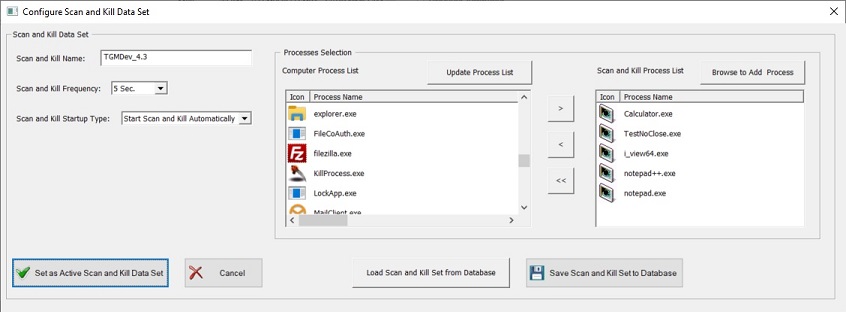
Note that Live Process(es) can be added to or removed from the Scan and List using the ribbon or context menu. This allows for temporary changes of the current Scan and Kill Data Set. Saving can always be done afterwards by using the Scan and Kill Configuration Dialog Box.
Load KillProcess 4.3 Scan and Kill Data Set
Click on the Button 'Load Scan List' of the Category 'Advanced' of the Ribbon Bar to Load an configured Scan and Kill Data Set.

The Load Dialog Box displays al the configured Scan and Kill Data Set. Select a Data Set and Click on the Button 'Ok' to Confirm selection.
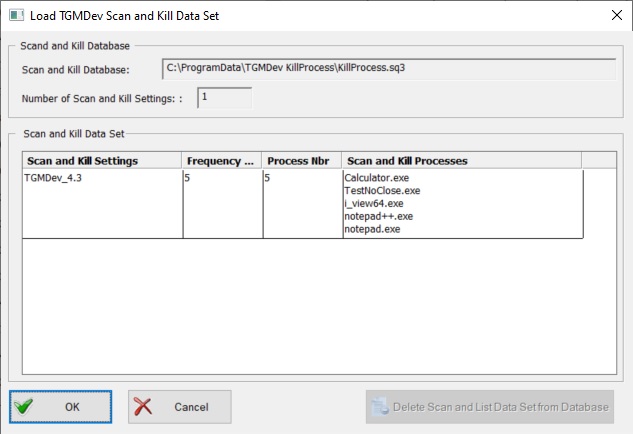
Add a Living Process to the Scan and Kill Data Set
Click on the Button 'Add to Scan List' of the Category 'Advanced' of the Ribbon Bar to Add the currently selected process to the Scan and Kill Data Set.

or
Righ-Click the Selected Process and Select the Menu Item 'Add Process to Scan List'
Remove a Living Process to the Scan and Kill Data Set
Click on the Button 'Remove from Scan List' of the Category 'Advanced' of the Ribbon Bar to Remove the currently selected process to the Scan and Kill Data Set.

or
Righ-Click the Selected Process and Select the Menu Item 'Remove Process from Scan List'
Start KillProcess 4.3 Scan and Kill
Click on the Button 'Start Scan and Kill' of the Category 'Advanced' of the Ribbon Bar.

On Start of the Scan and Kill, KillProcess 4.3 scans the computer processes and potentially kill the one(s) in the Current Scan and Kill Data Set. A progress bar will indicate the time gap between the operations of Scan and Kill process(es).

Stop KillProcess 4.3 Scan and Kill
Click on the Button 'Stop Scan and Kill' of the Category 'Advanced' of the Ribbon Bar.

Single Automatic Scan and Kill Data Set in KillProcess 4.3
Once a Scan and Kill Data Set is Configured to start automatically, all the other configured Scan and Kill become manual (only one automatic Scan and List Data Set can exist).
At the start of the KillProcess 4.3 sessions, the Scan and Kill feature is started automatically.